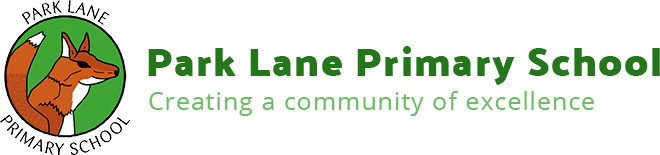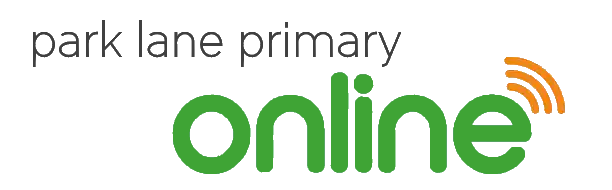 Pupil Accounts
Pupil Accounts
Frequently Asked Questions
We have collected some of the frequently asked questions / issue on this page - hopefully they will help you resolve problems you might be experiencing :
I cannot find/have lost my child's Park Lane Online account credentials ?
- Account details (usernames and passwords) are maintained by indivaidual teachers for each class.
- Please contact the respective teacher if you are missing some information. Please Note : In most cases this information is provided in the Reading Journal of each pupil, which should be coming home on a regular basis.
When I go to the Classroom application I cannot see any classrooms ?
- In this case you have not logged in with a Park Lane Online Account (identified by the username ending with @parklaneprimary.school. Until you login with a @parklaneprimary.school account nothing can be seen.
- If you are sure you are using a @parklaneprimary.school account it maybe that the class teachers has not assigned the pupil account to the Classroom - please contact the respective teacher to check.
When I go to the Classroom application I am asked for a joining code?
- In this case you definitely have not logged in with a Park Lane Online Account (identified by the username ending with @parklaneprimary.school. Until you login with a @parklaneprimary.school account nothing can be seen.
- You may have accidently logged in with another Google account that was setup on your device/browser.
I already have a Google account, for my email, why cant I use this to access Park Lane Online ?
- Park Lane Online is a highly secure, highly safeguarded environment for children. Many additional security measures are in place in this environment, as defined by the Department for Education.
- To ensure complete isolation from other free and publicly available Goggle services a separate and dedicated account is required.
How do I set up the Park Lane Online account to work alongside a pre-existing Google account ?
If you are using the Google Chrome browser (recommended) :
- In the top right of the browser screen you will see a coloured circle with a letter of the alphabet in it. Select this.
- A menu will be shown that at the bottom offers a '+ Add' option. Select this and a popup will appear
- Add your childs name or another unique identifier. Ensure you have the checkbox ticked for 'Create a desktop shortcut for this user' at the bottom of the popup. This ensures that whatever account you login with will always be available when you use this desktop shortcut.
For all supported browsers (including Google Chrome)
- When you go to the Classroom application (or the Google Accounts application https://accounts.google.com) you will see a coloured circle in the top right of the page, select this and then select the 'Add another account menu option'.
- The the 'Google Sign In' box enter the user account name (xxxx@parklaneprimary.school) and password to login.
How can I test the park Lane Online account credentials ?
- This can be done by opening a browser and entering this following wesbite : https://intranet.parklaneprimary.school
- You will be prompted to enter the Park Lane Online provided credentials to access all the avaiable student resources.
I don't want to use the browser on my device, what choices do I have ?
- For Andriod based and Apple based products you can go to the respective stores and download the Google Classroom App. Once installed you can use the Park Lane Online credentials to login.
- For Andriod users

- For iPad/iPhone users, goto the App Store and search 'Google Classroom'